How to use the Optimize module
Getting started with the Optimize module
You can find a detailed explanation of how this module works through this video.
Important remark: This module is only available for Power users
- When a user starts a batch calculation in the Optimize module, the data management module will be blocked for all users. Everyone will receive a notification saying that user X is running an Optimize exercise, with a progress bar that shows how long the Optimize calculation will take (cfr. Calculate the project)
- You can use the location planning module when running an optimize project.
- You can run multiple optimize projects at once, all should make progress.
- In the optimize module all locations are tested as a N+1 simulation and thus not as a combined simulation. This means that the predicted potential of the locations are calculated as if each location is opened 1 by 1. However, it will be possible to afterwards open a selection of locations together in the Location planning module, and thus have a combined simulation after all. This enables you to see the combined impact on your network of opening all the locations at once.
Screen display & functionalities
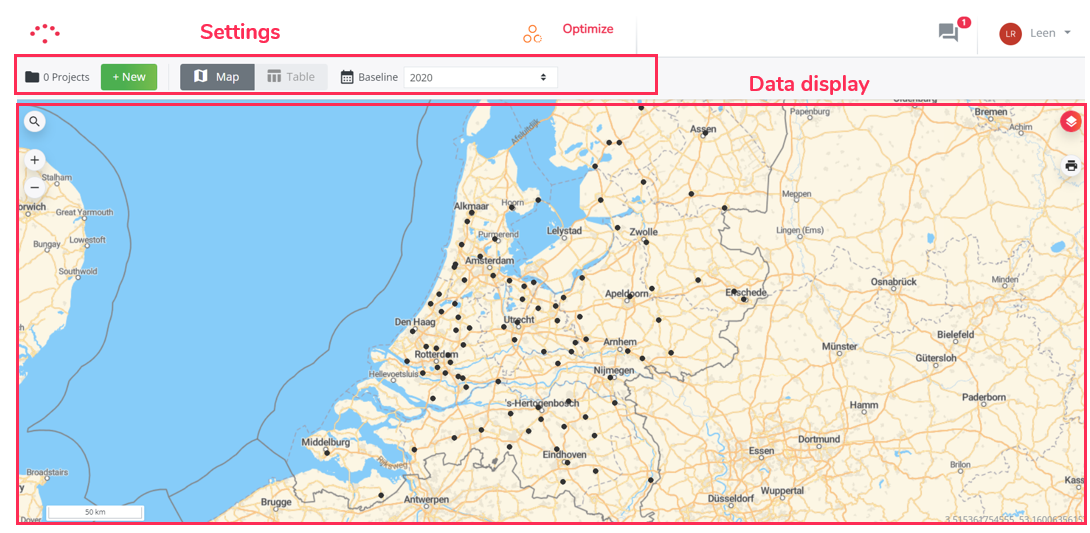
Optimize Project types
The Optimize module enables you to test the predicted potential of a full list of locations in a more automated way.
You can choose from three types of projects to get started:
- Hotspot project: starting from a list of locations or a saved simulation, you can test the opening of new locations or brand take-overs in batch. A brand can be a competitor as well. Within this project, all uploaded locations are added one by one to a given baseline network. This means there are no combination effects of the multiple openings.
- Reduction project: from your existing locations or a saved simulation, you can test the closure of locations in batch and obtain the results directly in a summary table.
- Optimal location characteristics project: starting from a list of locations or a saved simulation, you can test the changes in location characteristics in batch and instantly visualize their impact.
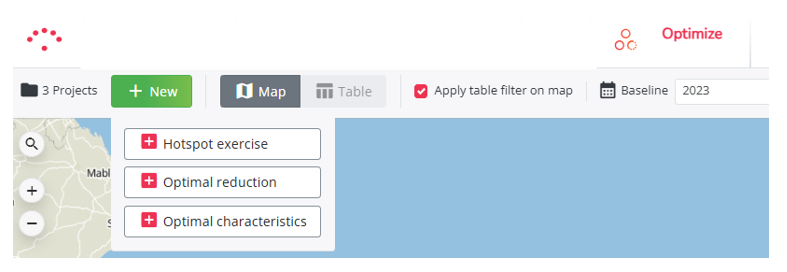
General steps to follow
Use the following steps to calculate the potential of a list of addresses, please refer to the specific project page for further information and details.
- Create a project
- Select a period
- Choose a dataset
- Prepare your list of locations
- Upload the template
- Calculate the project
- Results interpretation guide after calculation
- Analyze and select relevant locations for further analyses
- Export results
- How to create a simulation based on your project (optional)
- How to update your list of locations after calculation (optional)
You can find some more information about posssible excel import failures here.
Next to that, if you make changes to the baseline, this can lead to outdated results, more info here.
