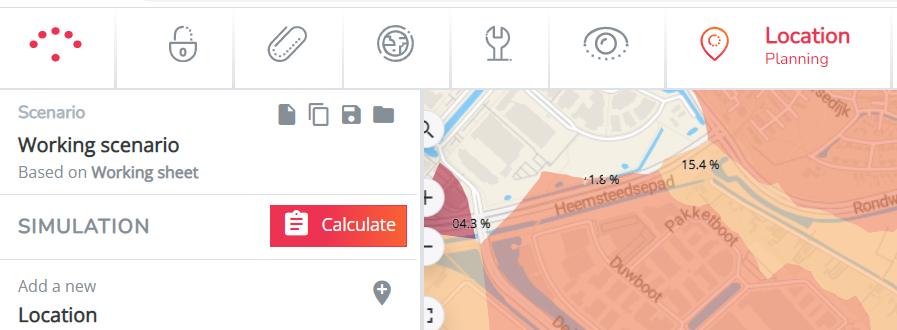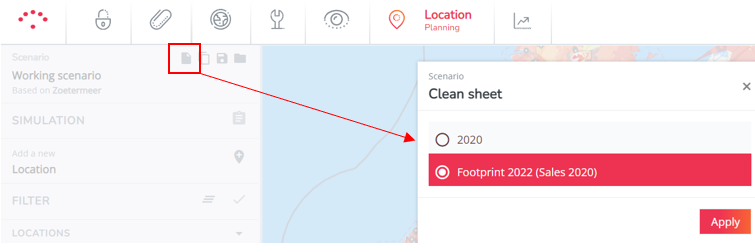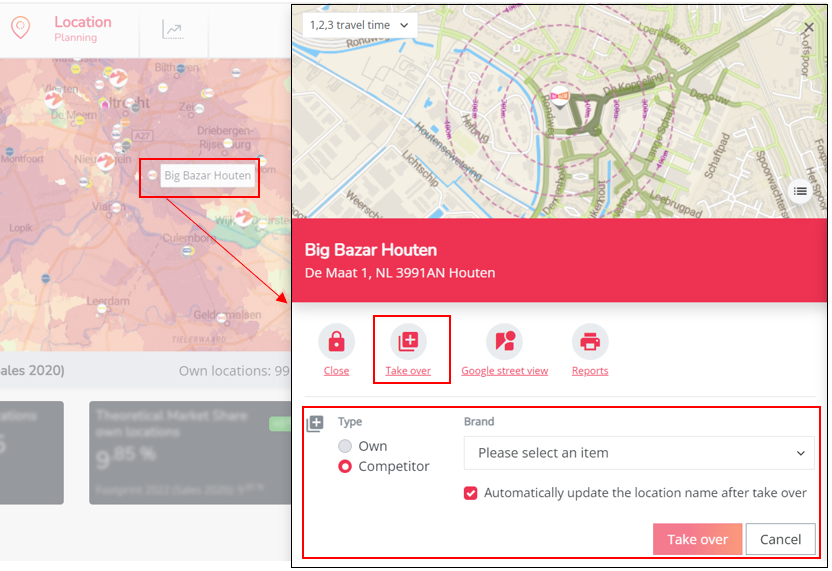How to simulate takeovers ?
INTRODUCTION
A takeover can be seen as the closure of an existing location and the creation of a new location under a different brand on the exact same spot. From a model point a view, the closure implies that more of the market size becomes available for your network. The opening of a new location under a new brand then implies a different attraction to that available market size.
Two different types of takeovers are possible:
- takeover of a competitor location to create a new own location
- takeover of your own location by a competitor
METHOD
1) Make sure you are in the Location Planning module and you've selected the right baseline period to make your changes to.
2) You can take over a location by clicking on the logo of the location on the map you want to take over: select the Take over button in the popup window that appears.
3) Select if you want to make it a competitor or an own location and choose the correct brand for the new location. Finally click on the orange Take over button.
Remark! By default, the name of the location will be updated automatically to match the brand name that takes over. if you want to prevent this, switch of "Automatically update the location name after tak over" before selecting a brand.
4) Subsequently, when scrolling down in the following pop-up window you will see that location characteristics still need to be adjusted to the new brand. Unlike when you open a new location, when you take over an existing competitor location the platform will not calculate automatically the right values (e.g. location characteristics, local activity scores, surfaces etc.).
Alter the relevant characteristics if needed and click on Apply to finalize your selection. If you do not know the correct value of the location characteristics, you can leave the default values which will have a neutral impact on the location result. Just make sure that the characteristic "concept" is adjusted; switch it from/to competitor if applicable.
Now the following changes will occur:
- The location will appear in the simulation overview as a takeover location.
- On the grey bar underneath the map, the own locations count will increase/decrease by one and the competitor locations count will increase/decrease by one.
- On the map, the location will be marked in yellow indicating the location is taken over.
5) Click calculate to activate the gravity model and analyze your business case.