Results interpretation guide after calculation
Once your project is complete, this step allows you to explore and analyze the results. You can view performance indicators directly on the map and in a summary table, making it easier to evaluate the results of your tested sites.
The map provides a visual overview of the relative impact of each site, allowing you to quickly identify the most and least promising sites. The table provides detailed indicators that have been calculated by your platform's model, providing you with all the information you need to make your decision.
On the Map
- In the case of a hotspot project, the map shows each location now in colour, from red to green. This represents the net impact of a location on the network as a whole. Red locations have a low net impact, while green locations have a high net impact.
- In the case of a reduction project, you will find the different locations you have selected on the map.
- In the case of an optimal location characteristics project, the map also shows each location where the characteristics changed in colour, from red to green. This represents the net impact of a location on the network as a whole. Red locations have a low net impact, while green locations have a high net impact.
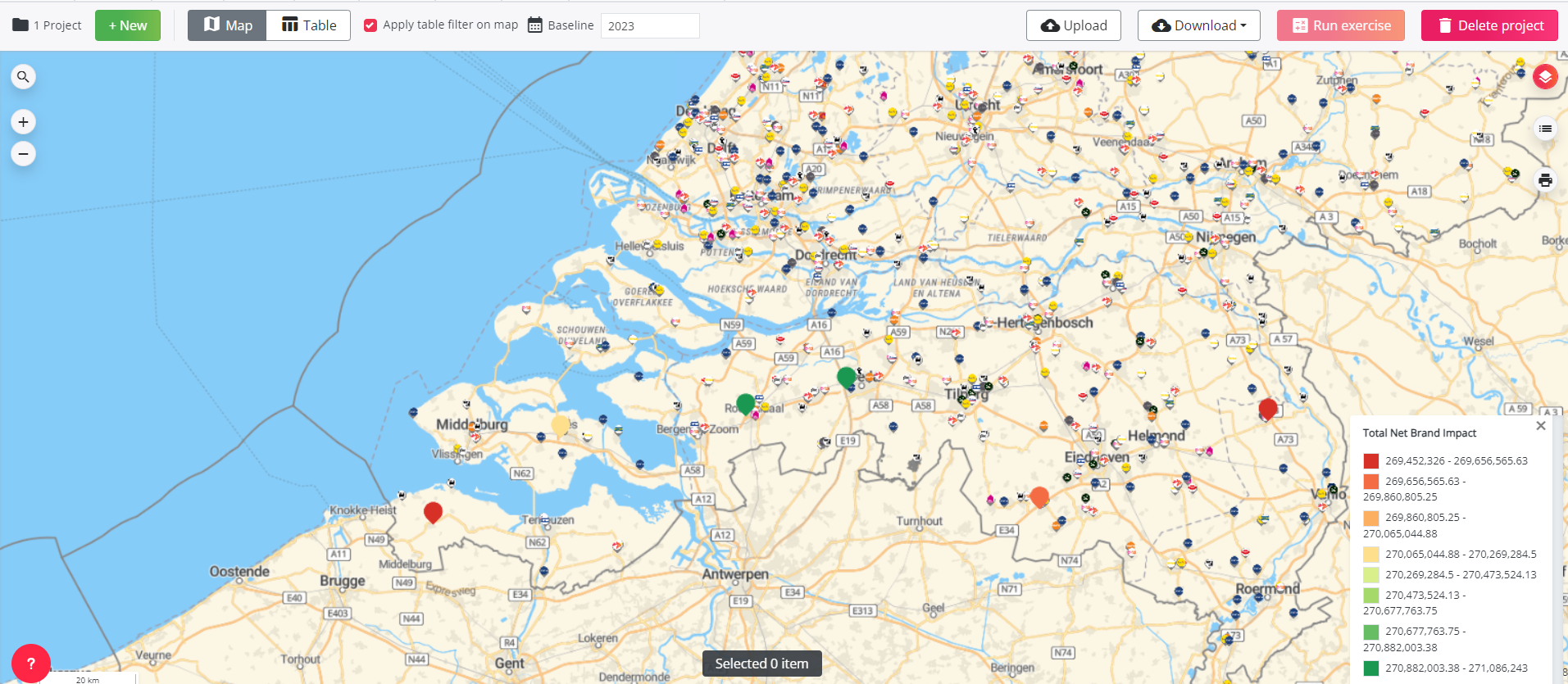
In the Table
- For hotspot projects, you can find: predicted sales, total net brand impact, car passage & footfall around the location.
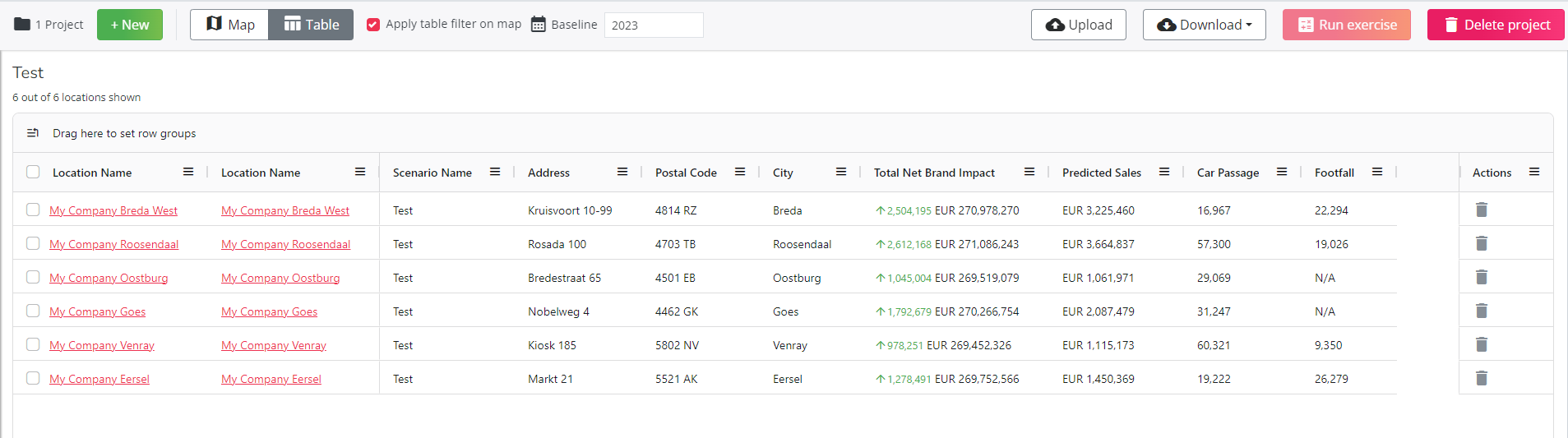
- For reduction projects, you can find: the predicted network sales, the impact on the brand (net and relative), the recuperation (net and relative), the name of the location most affected and its impact on that location, etc.

- For optimal location characteristics projects, you can find: predicted sales, total net brand impact, car passage & footfall around the location. The location name column now also shows which characteristic was modified and the specific change made.

