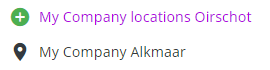Understanding the basic settings before using the framework
Before you start using the framework, it's good to understand how you can apply several settings to the framework. This to make sure you are
- seeing the right framework (as configured by your consultant)
- seeing the right network data
- consulting the right framework tab to answer your performance questions
Your settings will determine which framework will appear, which data will be loaded within the framework and for which locations.
This article explains in 3 steps how to apply the right settings so you can use the framework for benchmarking your locations.
- Select the default framework
- Choose the network you want to analyze & benchmark data for
- Choose the right framework tab (also corresponds to step 2)
1. Loading the latest framework edits
Click on select framework 
- Use the default framework: start from a framework that was constructed for you.
- Start from scratch: this will clear your current framework to allow you start configuring your own frameworks (only relevant for super users)
Click on apply to see the most recent framework loading.
2. Choosing the right network
The preferred network you want to analyze data for could be the network from a baseline period or the network you created in a simulation. Note that the framework will automatically load your latest created simulation from Location Planning! That is why you often will see 'working simulation' displayed in this section.
Click on the folder icon to select the right baseline period or simulation. Only this way you will see the relevant locations appearing in the table. Select apply.
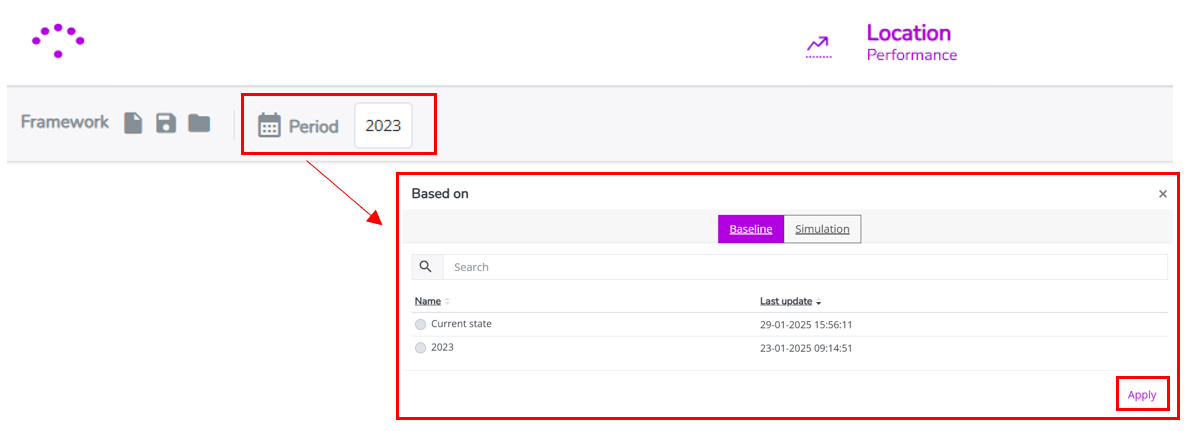
Remark! A framework is always calculated for a baseline period or a simulation. This means that the framework will be applied to all active (=open) locations in that period. When you opt for a simulation, the new locations (indicated with a green plus) from the simulation as well as the existing locations from your network (indicated with a black pin) in its baseline period will be visible in the framework. This means that for simulations where you closed certain locations, the closed locations will not appear in the list.
3. Select the right framework tab

The Default framework consists of different tabs, which you can see at the bottom of the screen.
Make sure to select the framework tab that displays the relevant collection for your performance question(s). Each configured tab contains a different structure of the data and calculated KPIs to meet a specific benchmarking purpose.
1. Custom tabs
It could be the case that custom tabs (eg. context information, network channel mix) were created for your platform. This could be the case for a network context that differs a bit from the standard retail context. Different custom frameworks can be configured to only display the relevant information for your network with a structure that works for you.
In general, our standard (best practice) approach concerns 3 different framework tabs, each aimed at a specific purpose;
2. Benchmarking framework (existing network)
The first tab contains a framework, set up to benchmark your existing locations. This framework allows you to very quickly answer the question; how are your locations performing compared to what our model predicts? This way you can very quickly identify your underperforming locations.
Therefore, make sure to have selected the right baseline period in the period selection!
3. Benchmarking framework (new locations)
The second tab contains a framework, set up to benchmark your new locations (from saved simulations) with the existing network. This framework follows a rather fixed layout for displaying the most relevant model explanatory data, according to the building blocks of the model.
Therefore, make sure to have selected the right simulation in the period selection!
4. Opportunity framework*
The last tab contains the opportunity framework (*if configured). This framework is constructed with extra sales performance KPIs to identify growth opportunities for your existing -underperforming- locations and to report them to the relevant stakeholders to take action. The opportunity framework is always configured for the baseline network only and needs to be updated every year during the maintenance.
Therefore, make sure to have selected the right baseline period in the period selection!
*To be able to construct an opportunity framework, we need some extra explanatory performance data from customers.