Upload the template
Step 1: Upload file
Once the file is ready, click on 'Upload Excel' and choose your prepared file.
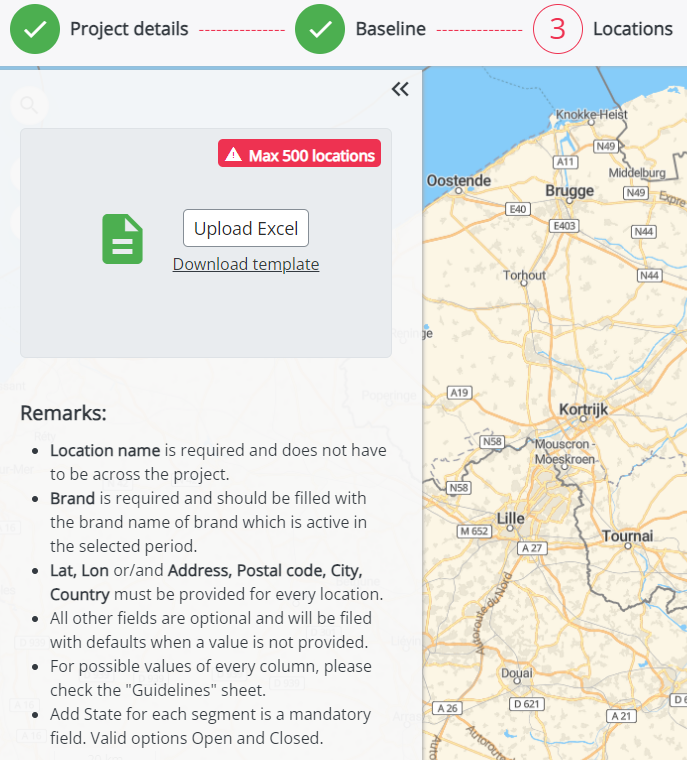
After you upload your Excel file in the project, you can follow the progress by clicking on your name and next on 'Jobs'.
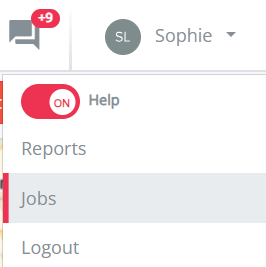
It might be possible that the validation of the file fails. You will see this when the job has a red explanation mark next to it. If you want to know how to solve this, please check out this article.
Now the test locations are added on the map:
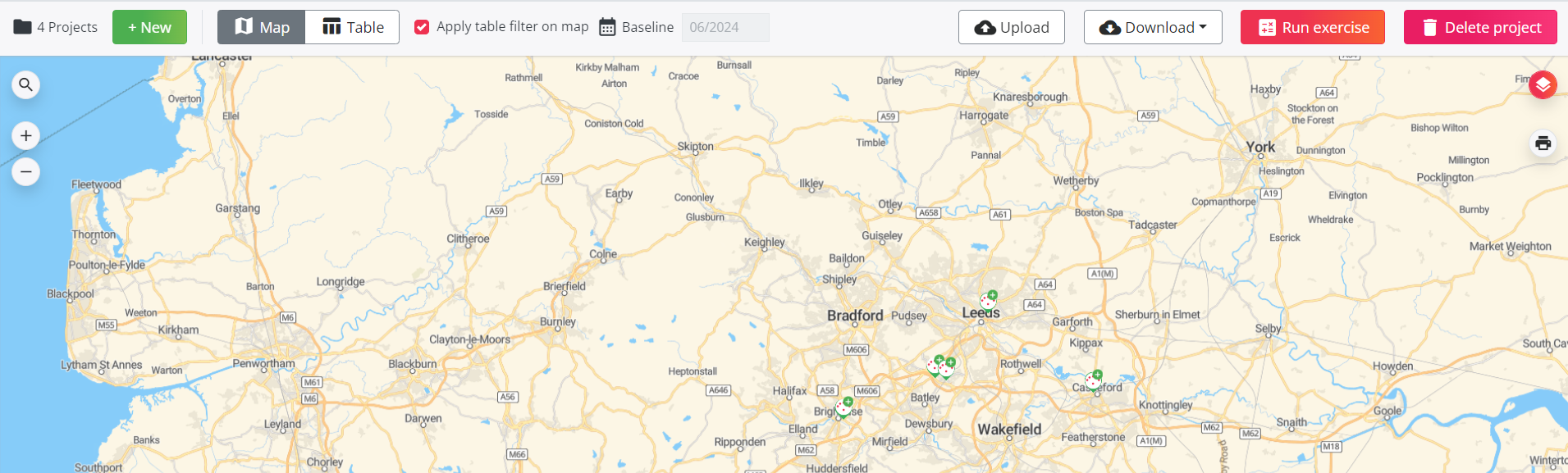
Step 2: Validation of imported locations with low geocoded accuracy
It is possible that some locations appear on the map with an orange exclamation mark 


Please keep in mind that this will only happen when you import test locations without the coordinates filled in. If you provide coordinates in the import step, this step is unnecessary.
Once the file is successfully imported, you can go to the next step: Calculate the project
