Common errors on RS platform and how to solve them
This article delves into some common errors users might encounter when using the platform and provides next steps to address them.
1. Server error 500 - "Internal server error"
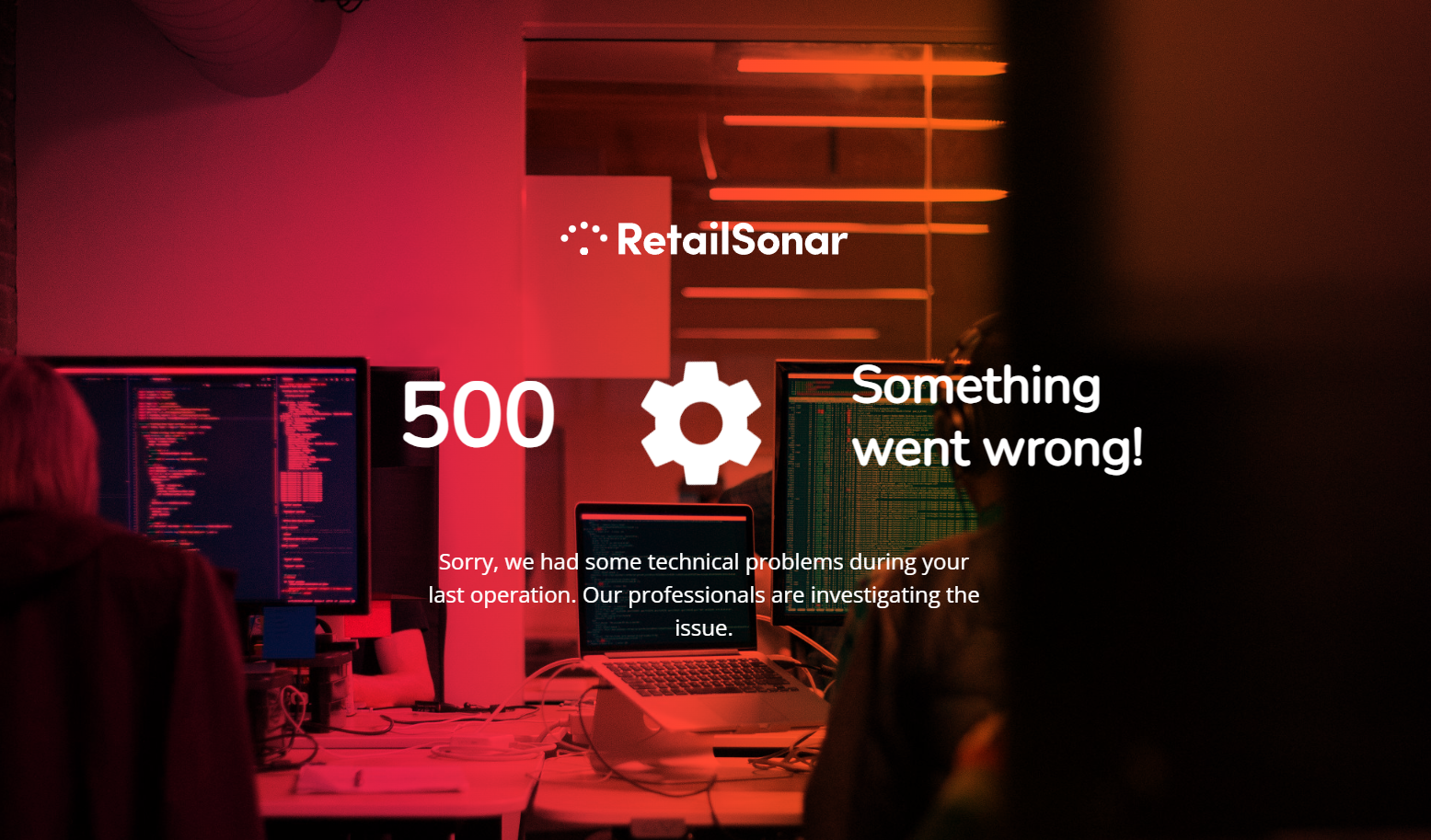
- Meaning: This error occurs when the server encounters an unexpected condition that prevents it from fulfilling the request made by the user.
- Next steps: Check if you use the correct link. Otherwise, contact support@retailsonar.com
2. Service temporarily unavailable - "Service unavailable"

- Meaning: This error indicates that the server is currently unable to handle the request due to temporary overloading or maintenance of the server.
- Next steps: Contact support@retailsonar.com
3. Server error

- Meaning: When you log in to a platform, a session is created to keep you authenticated. This session has a finite duration to ensure security. If your session expires, the platform's server recognizes you as no longer authenticated, resulting in a server error when you attempt to access restricted areas or perform actions requiring authentication. However, it can also mean that there is a technical configuration issue in the platform
- Next steps: If the server error automatically disappears again and you experience no further inconvenience, do nothing. Otherwise, refresh and re-login or logout and re-login. If not resolved by then and you are experiencing inconvenience, contact support@retailsonar.com
4. Server error 401

- Meaning: You do not have the necessary permissions or authorization to access the platform
- Next steps: Contact support@retailsonar.com
5. SQL statement error
- Meaning: SQL statement errors occur when the structure of an SQL query is incorrect or violates the syntax rules of the specific database system being used.
- Next steps: Contact support@retailsonar.com
6. 'No location was found' error

- Meaning: You're testing a new location in Location Planning, you press the 'calculate' button but no results appear in the summary table and you get the message 'No location was found'. This means that the model did not calculate any results
- Next steps: Move your marker a little bit by dropping it again on nearly the same location. Check if this gives a result. Otherwise, contact support@retailsonar.com
7. 'No items found' error
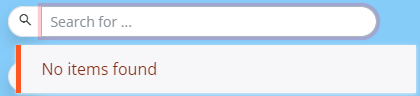
- Meaning: You're typing a location in the search bar and no items are found
- Next steps: Check your spelling. Test again with the full street name or with the abbreviation if applicable (e.g. Boulevard = Bd). If you still get no results, test it with a different address and report this to support@retailsonar.com
8. Empty location performance framework
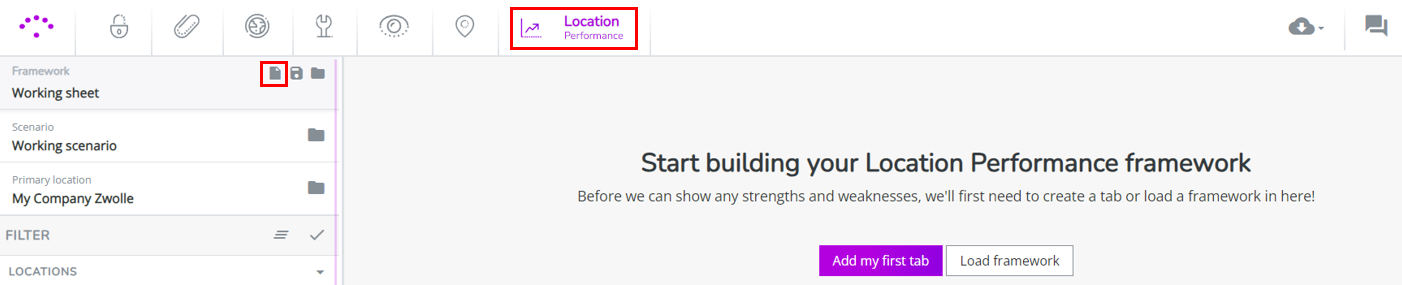
- Meaning: You are in the Location Performance module and no Location Performance Framework is displayed
- Next steps: Click on the 'select framework' icon and select the option 'Use default framework'. This framework is constructed by your consultant. Don't click on 'Start from scratch'. Otherwise, you will get the empty framework as displayed above. This option is only for super users of the platform who can build their own frameworks.
9. '#NA' or '!!!' values in the Location Performance Framework columns
- Meaning: Some columns of the Location Performance Framework contain '#NA' or '!!!'.
- Next steps: First try clicking select framework & reload the default framework to make sure you're having the latest framework in front of you. Next apply the most recent baseline period; it could be that the framework is only calculated for the most recent period. If issues remain, contact support@retailsonar.com
10. Wrong or '#NA' location characteristic
- Meaning: When you notice that the location characteristic of a location has '#NA' or wrong values (e.g. wrong surface), this means that there is a configuration issue that needs to be fixed by the consultant.
- Next steps: Contact support@retailsonar.com
11. Not able to draw drivetime isochrones around location
- Meaning: You are not able to draw isochrones around a location
- Next steps: Logout, re-login and try again. Otherwise, contact support@retailsonar.com
