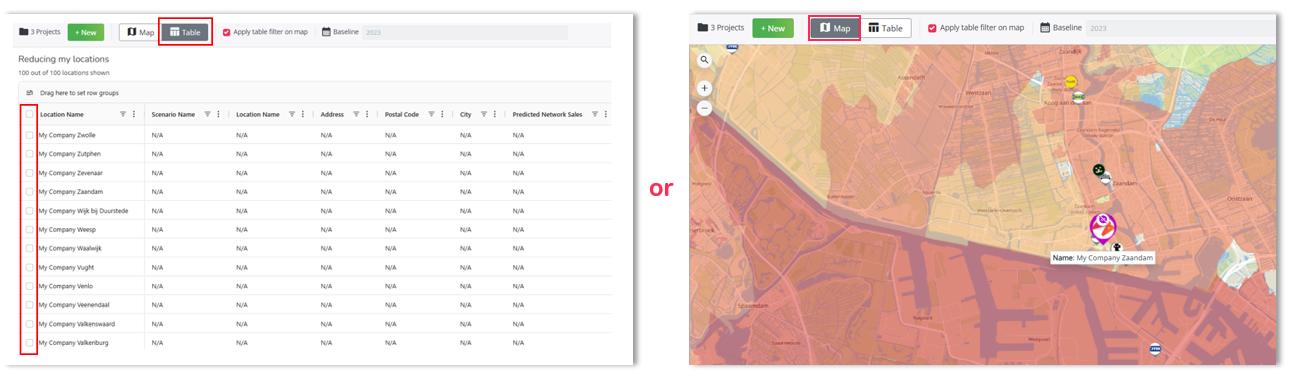Calculate in batch the closure of existing locations for optimal network reduction
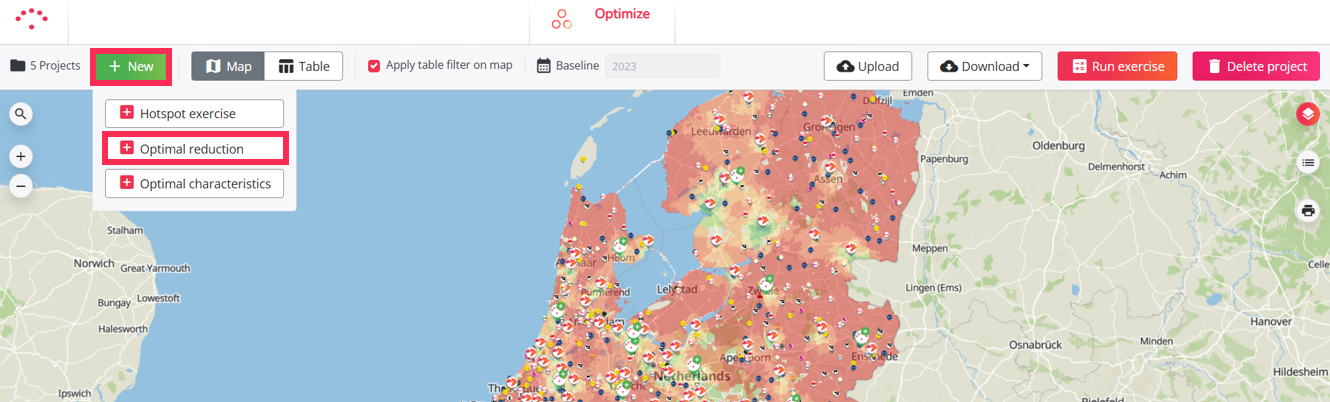
The Reduction project is an automated solution designed to test in batch the closure of hundreds existing locations, and obtain the results directly in a summary table. It relies on the model specifically configured for your platform, the same one you already use in the Location Planning module.
The main goal is to simplify and accelerate the evaluation of location closures, without the need to manually configureand test each simulation one by one, as is the case in Location Planning.
How the project automatically processes each location
- Removal to the reference network: each location is individually removed from your current network - or from a saved simulation (here you can learn how to do that).
- Evaluation by your model: your platform's model automatically evaluates the expected loss in predictive sales, the impact on surrounding locations, and on the overall network.
- Sequential processing: once a location is evaluated, it is reinserted, and the next one is tested, ensuring there are no combined effects between closures.
What the project will give you at the end of the calculation
- All results are compiled into a summary table compiling all results, with key indicators from your model (recuperation, predicted sales, impact on your network, etc.).
- Locations are displayed on the map, using a color gradient ranging from green (lowest impact) to red (highest impact), helping you quickly identify which closures are least disruptive - have less impact on your entire network.
This allows you to massively and quickly test the closure of multiple locations within a single project, and then compare the results under consistent conditions to identify which closures would have the lowest negative impact on your network.
How it works
To start a Reduction project, you have to follow the steps below:
- Create a project
- Select a period
- Choose a dataset
- Select locations you wish to test as closures in the table, by clicking in the box in front of their name, or select locations directly on the map by clicking on their logo, then on the little purple arrow above it to move on to the next. This method offers a more visual approach, but can be laborious.
- Upload the template
- Calculate the project
- Results interpretation guide after calculation
- Analyze and select relevant locations for further analyses
- Export results
- How to create a simulation based on your project (optional)
- How to update your list of locations after calculation (optional)