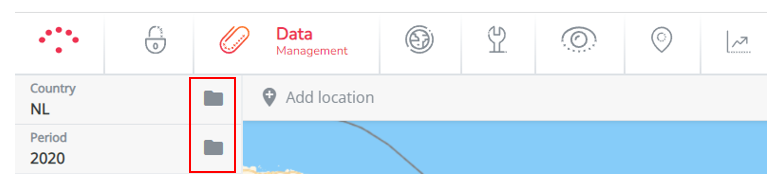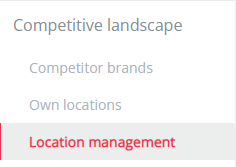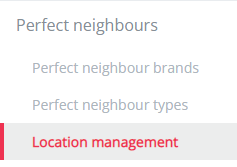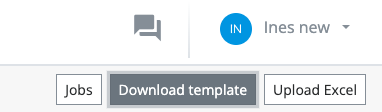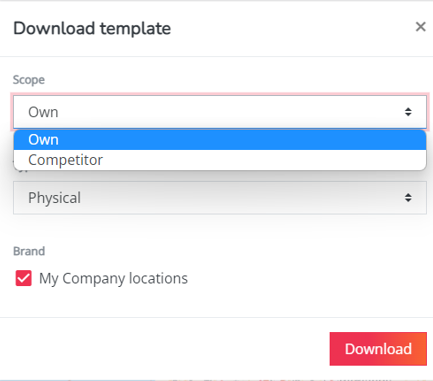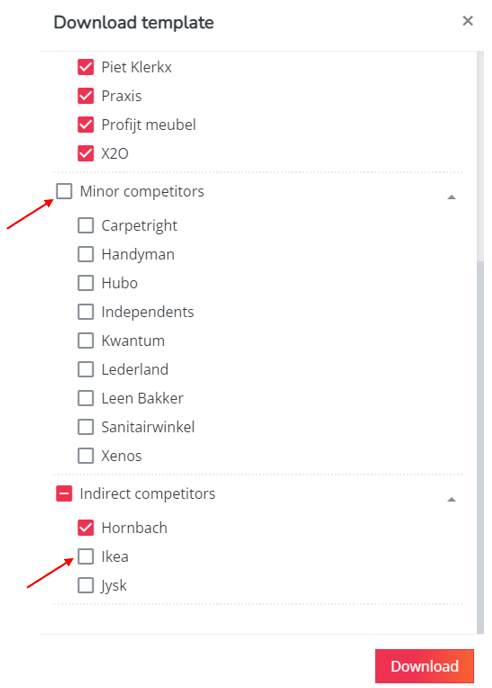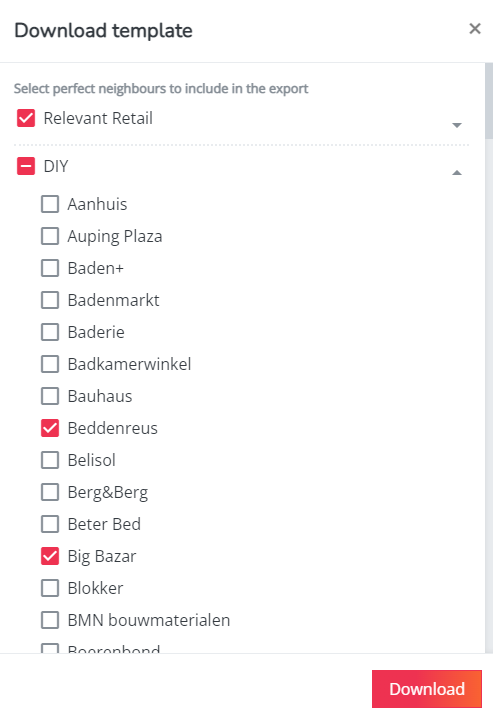How to export own locations, competitor locations or local activity to XLS?
Step 1. Go to data management.
Step 2. Select the country and baseline period corresponding to the own / competitor / local activity network you want to export. To switch countries or periods, click on the folder icon and select the right option. If you want a list of the most recent competition, make sure to indicate the period with the latest competition update.
Step 3a. Go to the section Competitive landscape to make an export of your own locations or of the competitor brand(s). Click on the location management page.
Step 3b. Go to the section Local activity to make an export of the local activity brand(s). Click on the location management page.
Step 4. Click on Download Template in the top right corner.
Step 5a. First choose the scope of your export; own or competitor.
For the export of competitor brands: select which brands you want to export. (De)activate the overall brand group if you want to export all (none of the) competitor brands within that brand group.
Step 5b. For the export of local activity brands: select which brands you want to export. (De)activate the overall brand group if you want to export all (none of the) local activity brands within that brand group.
The export will immediately be available.