Prepare the list of locations
Previous step: Step 1: Create a project
Prepare the list of locations
The following information needs to be provided for each of the locations / lines:
The columns in bold are mandatory. All the other columns can be left blank or can be removed. In that case the default value will be considered.
Step 1: Fill in the required characteristics in the "General Information" section
Here you need to give information on the localisation of the location:
- The location name, this will be the name you will see in the results table
- The name of the brand for which you want to test the locations (in order to know which brand you can choose, the tab "Guidelines" gives a full overview)
- Country of the tested location; BE, NL, DE, FR, ES,UK... Use the official two-letter ISO country codes.
- Either address fields (address, postal code, city) or coordinates (lat, lon) must be provided (see note below).
Additional information on address fields & coordinates :
Locations must have or coordinates or either the full address fields or both. You can provide:
- either coordinates without any address information; the address fields will be found by reversed geocoding.
- or complete address fields without coordinates; these will be assigned by geocoding the indicated address, in case of low accuracy of the address, you will get notified in the following step.
- or both coordinates and address fields; the tool will always prioritise coordinates for the geographical positions.
Step 2: Fill in the required characteristics in the "Location Information" section
For now, the configuration of location characteristics is only available for Chargeplanner users (EV), please refer directly to this article for more details. This article will walk you through the specific steps to correctly configure your charging points, ensuring that you set them up accurately and efficiently for EV planning purposes.
Remark : By default neutral values are provided for each location, you can modify the characteristics location by location by following step 4 of this article
Step 3: Fill in the segment information
Here you can give extra information on each of the segment(s) you have in your platform (eg. Garden & Pets, DIY , Retail, etc.)
State: Enter here "Open" for each segment you want your location to be tested in (They are "Open" by default).
This is an example of how the file can be filled out:
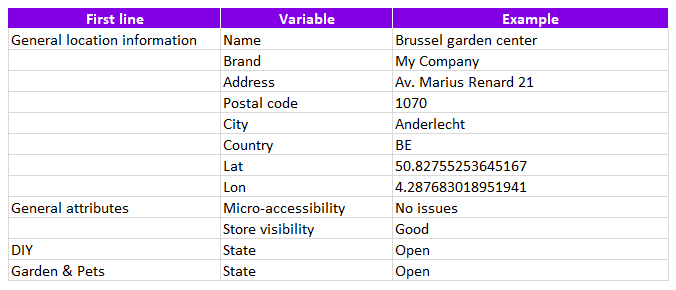
Important remark : The number of lines to be processed per file is limited to 500.
The file is now ready!
Once you have completed the file, you are ready to go to the next step.
