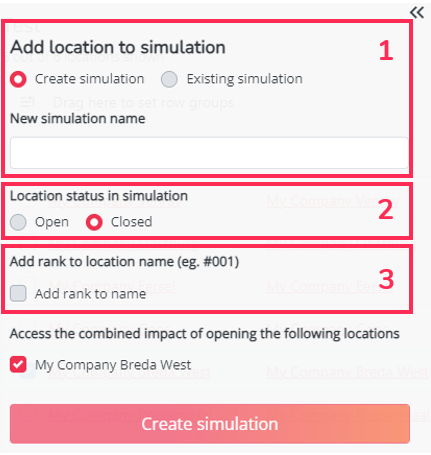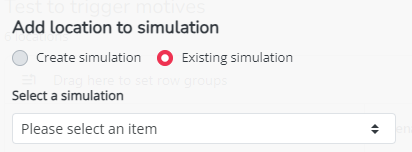Create and test your final simulation with combined openings
Previous step: Step 7: Select relevant locations for further analyses
Create and test your final simulation with combined openings
Until step 7, the calculcation is done based on openings of the test locations 1 by 1, without taking into account the opening of the other test locations in the file, for hotspots exercises.
After selecting locations in step 7, it is possible to save all the locations together in a simulation in the Location Planning module. This allows you to calculate the impact of the combined openings on the current network or the inclusion of one or more closures directly in a simulation.
You do this by selecting the locations that you want to take into account and by clicking on 'Create simulation':

Then you can choose the following options to open the selected locations in Location Planning module based on the projet type you created before.*
For Hotspots projects
1) Would you like to create a new simulation or add the selected locations to an already existing simulation?
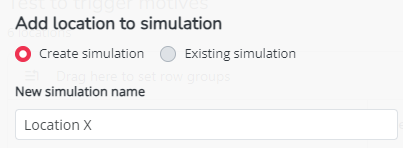
or
2) Do you want to add selected locations as open or closed?
Adding locations in a closed state means they will be visible on the map, but they won't be taken into account when calculating network impacts.
3) Do you want to add a ranking* to the location names based on a parameter of your choice?
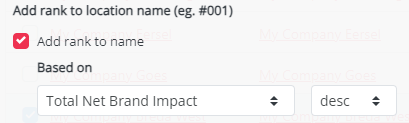
For the example above; all locations will have a ranking number in their location name, meaning #001 will be the location with the highest net brand impact.
*Remark:
If you want to add a ranking to the selected locations and you add these locations to an existing simulation, the ranking will only take into account the selected locations and not the locations that already exist in the simulation.
For reduction projects
1) Would you like to create a new simulation or add the selected locations to an already existing simulation?
You can choose to add the selected locations directly to an existing simulation (previously saved) or create a new simulation containing only these sites to be closed.
Important: Note that for a reduction project, the location(s) added to the simulation will have a default status of 'closed' when you open the simulation from Location Planning module
2) Do you want to evaluate the impact of the closure(s) on your actual network in a simulation?
Finally, in both cases, click on 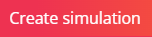
Please keep in mind that during the creation of the simulation (you can see that in the Jobs section in the top right corner under your name), Location Planning module will not be accessible.

This article contains a step-by-step plan when building simulation.